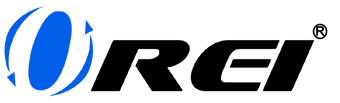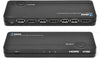Are you looking for ways to extend the same video content from one primary location to another? HDMI over Ethernet Extenders allow you to extend a single video input to multiple video outputs as far as 150 meters away. Even better, by using an HDMI KVM Extender over Ethernet, you can remotely control the computer at your primary location from the display located at your remote location.
What is an HDMI KVM Extender over Ethernet?
An HDMI KVM Extender over Ethernet functions similar to an HDMI Extender or an HDMI Balun but with the added feature of remotely controlling your KVM, or Keyboard, Video (Monitor), and Mouse. By using ethernet, or LAN (CAT5e/CAT6) cables, you can extend your display to a much farther location. In this case, as mentioned earlier, up to 150 meters away. Using HDMI over LAN extenders is perfect if you want to display the same content across all monitors in your sports bar, museum, office, or conference.
To emphasize, the main difference between an HDMI KVM Extender and an HDMI Extender is that through a KVM Extender, you can control your primary device(a laptop or a computer) at your remote location using a keyboard and a mouse. This function is particularly useful when you’re 150 meters away from your primary device and you have to make some changes.
There are usually two types of connections for this type of extender: one-to-one and one-to-many. A one-to-one extender sends a single HDMI content to a single receiver at a remote location. On the other hand, a one-to-many extender allows you to send a single HDMI content to multiple receivers over multiple remote locations.
How does an HDMI Extender over Ethernet work?
In simple terms, an HDMI KVM Extender over Ethernet works through conversion of signals. Once you send HDMI content through a transmitter, it is converted to be transported across the LAN cable, then gets converted back into a standard HDMI video signal when it reaches the receiver.
Now, since HDMI KVM Extenders have two great functionalities – as an HDMI Extender and an HDMI KVM Extender – let us discuss how we can set them up individually.
How to set up your HDMI KVM Extender to send video signals to a remote location
- Connect your primary display to your HDMI KVM Extender’s transmitter, and connect your second display at your remote location to the receiver.
- Power up both devices through the power supply that came with your HDMI ethernet extender.
- Connect your transmitter to your receiver using a CAT5e or CAT6 LAN cable.
Once you are done setting that up, it should be working properly. To control your primary computer from your remote location, here is what you should do.
How to set up your HDMI KVM Extender to remotely control your primary device
- Plug in the mouse and keyboard you want to use to your receiver module.
- Connect your computer at your primary location to your transmitter module using a USB cable.
Your mouse and keyboard should now work seamlessly and you can now control your primary computer from your remote location.
If you are planning to add more receivers to your setup, you can connect to a Network switch. Simply connect your transmitter to its designated port, still through a CAT5e/CAT6 cable, and connect all your additional receivers to their designated ports.
One quick tip, make sure you include the placement of your wires in your planning stage so nobody trips over your LAN cables, especially if you are running them on the ground.
Then the next thing for you to do, if you don’t have one yet, is to get your own device. One of the best HDMI KVM Extender over LAN devices that you could get, that could also do everything mentioned above, is the OREI EX-330-KVM.
The OREI EX-330-KVM is designed to make it simpler for anyone, from beginners, amateurs, to professionals, to share HDMI content to a remote location over a single CAT 5e or CAT6 LAN cable. The OREI EX-330-KVM has full support for transmitting 1080p HD media content with distances of up to 150 meters. It’s also USB 1.1 and HDCP 1.4 Compliant. This means that you can use it to display most types of HDMI content without experiencing any issues.
It is also compatible with most types of media devices. It can support computer systems, security cameras, laptops, media players, and gaming consoles.
If you’re planning to use this in a corporate or commercial setting, its transmitter can easily support up to 10 receivers which means that you can use the OREI EX-330-KVM to send video signals to 10 different display outputs.
What’s great about the EX-330-KVM is that it also features IR Control. An Infrared Receiver collects an IR Remote Control’s signal from the remote location and passes it back to the primary location through the same LAN cable. In other words, through the IR Control, you can control your source device through its remote control even if you are located at your remote location.
To wrap up, using the OREI EX-330-KVM as the main HDMI KVM Extender over Ethernet device for your home, corporate, and commercial needs makes for a more seamless setup. With all of the EX-330-KVM’s functionalities, specifications, and capabilities, you are sure that all your display outputs will be receiving the same video signals at all times.
Get the OREI EX-330-KVM now and start building your setup! Order yours now in our shop and get it within days. If you’re looking for more information about the EX-330-KVM, we’ve included all the necessary information you’ll be needing in order to make an informed decision. You may also feel free to check out some product reviews left by previous buyers so you’re sure that what you’re getting is one of the best in the market.
To learn more about HDMI extenders, you may browse through some quick reads in our blog!