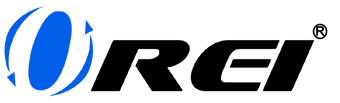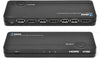PCsetup and gaming by Jura (@juraphotos)
Having a multiple monitor setup at work or at home can significantly increase productivity, or of course, double the fun. Whether you want to display two separate worksheets on different monitors, or you want to finish tasks on one monitor and watch your favorite movies on the other, we’ll be helping you learn how to setup two monitors to show different things.
How To Setup Multiple Monitors
There are multiple ways to do a multiple monitor setup and it depends on your goal. Here are 2 ways you could do it.
Dual monitor setup for computers
The first thing you should check before buying a 2nd monitor for your computer setup is if your CPU can support it. To do that, go to settings and navigate to your display settings. For Windows, you can see this under Devices. For Mac, you may find it under System Preferences.
Once you confirm that it’s possible, the next thing you have to check is your CPU or laptop’s available display ports. If you have multiple HDMI ports, or at least 1 HDMI port and 1 VGA port, you’re good to go. Otherwise, you’re going to need SplitExtend Adapter.
Are you ready for your two monitors, one computer, different display setup? Connect both your monitors to the two different display ports you found on your CPU or laptop, and make sure they’re both plugged in and turned on.
As an additional tip, we suggest you place your primary monitor in front of you. For your second monitor, it’s best to place it on the side of your dominant eye. To figure out which one is more dominant, try pointing out something in the distance. The next step is to close one eye after the other. The eye that keeps you pointing directly at the distant object is your dominant eye.
Now that you’ve figured out where to place your second monitor, the last thing for you to decide is whether you want it placed vertically or horizontally. Once that’s set, you may now connect both monitors to your CPU via an HDMI or VGA cable.
Okay, so how do I display different things on two monitors?
On your computer, head back to the display settings we discussed earlier and turn it on. It may take some time to get used to, and you may have to adjust your monitor placement as well, but that’s it. Feel free to explore and add a different background on each monitor.
Dual monitor setup for multiple input devices
Having this type of setup is perfect if you have multiple monitors and input devices, such as your Play station, Xbox, Nintendo Switch, Blu-ray Player, and PC. Easily switch across different devices with just a few clicks. All you need to make this happen is an HDMI Matrix.
Think of an HDMI Matrix as a combination of an HDMI Splitter and an HDMI Switch. A splitter allows you to make one input device show up on multiple video outputs, and a switch allows you to choose between multiple input devices and show it on one video output. An HDMI Matrix allows you to do both.
Let’s get started. The first step to start your setup is to come up with a list of all the input devices you want to connect and learn the video and audio settings of each. Does it support 4K and what’s the supported refresh rate of each? What are their supported audio formats?
You may also want to check the resolution of your monitors, especially if you’re planning to buy one. To maximize the features of all your input devices, your monitor has to support them.
If you’ll be connecting a sound system, whether a surround sound system or soundbar, you also have to determine if it’s using an HDMI or HDMI ARC cable, optical audio cable, RCA, or others.
The next thing you’ll be doing is to get an HDMI Matrix that fits all your devices. Here are some things you need to check before buying one:
Number of Input and Output Ports
The number of input devices you need should match the number of input ports on your HDMI Matrix. You also have to check the number of output ports it supports especially if you’re planning to go for more than two monitors.
Supported Video Resolution
Remember the video settings you checked earlier? It’s best if you can find an HDMI Matrix that can support it. Some HDMI Matrixes can support 4k at 60Hz, some can go up to 4k at 120Hz. Alternatively, if you already have your monitors, you can simply match their resolution to the HDMI matrix's maximum video resolution.
Supported Audio Formats
When using input devices that can produce high audio formats, such as Dolby TrueHD and DTS-HD Master Audio, your HDMI Matrix should be able to pass them through. Take note, not all HDMI Matrixes can support high audio formats, so it’s best to check. However, you should also check if your sound system can support these audio formats as well.
Audio Extraction Feature
Earlier, we checked on the cable that your sound system uses. Just like how we considered getting the right input ports for your input devices, we should also make sure you can connect your sound system to your HDMI Matrix.
HDCP Compliance
HDCP stands for High-Bandwidth Digital Protection. It’s a technology used by HDMI to prevent piracy and protect copyrighted content. Understanding this is important, especially if:
- You’re planning to watch movies on your DVD players, such as Blu-ray Players
- You want to record gameplay of your gaming consoles, such as Playstation or Xbox
- You’ll be using an input device to stream movies on online streaming services, such as Netflix or Hulu
Check the HDCP Compliance your input device requires, and make sure your HDMI Matrix matches it as well. Otherwise, you won’t be able to do any of these.
Now, the hard part is over. Once you’ve figured out what HDMI Matrix to get, you’ll be successfully adding another answer to the question: How to make two monitors show different things?
All that’s left to do is to buy your HDMI Matrix and properly connect all your input and output devices, and plug in your sound system. HDMI Matrix provides a very convenient way of switching from one input source to another. Trust us, once you get the hang of it, you’ll be loving your setup a whole lot more.
Start choosing from the best HDMI Matrixes available in the market through our shop. Select from a wide variety of available HDMI Matrix and other HDMI devices you need to make your dream setup come to life. We made sure that all the important details mentioned above when buying a matrix are readily available in our shop. You may also look for inspiration through our sample applications, and check what you can buy together with your matrix to further enhance your experience.
Do you want to learn more about the best HDMI devices you can use for your everyday life? Read through our collection of good reads in our blog and share your knowledge with all of your friends who might have the same questions as you!