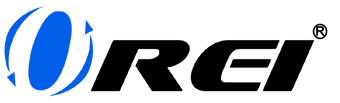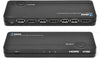Have you ever tried streaming a show or recording a game, only to be met with a blank screen and a strange error message? Before blaming your internet or devices, you might be dealing with something called High-bandwidth Digital Content Protection (HDCP) protection.
Let’s break it down—first, what is HDCP, how does it work, and why does it matter?
HDCP is like a digital security guard. It checks if the devices you’re using—like your TV, Blu-ray player, or game console—are allowed to play or share protected content. If everything checks out, your movie or game runs smoothly. If not, you could end up with no video or audio.
HDCP is an HDMI content protection system that encrypts the signal sent between devices through HDMI cables. Many people often confuse HDCP vs HDMI, but they serve different purposes—HDMI is the connection standard for transferring audio and video, while HDCP is the encryption that protects that data from being copied. It’s a way to stop people from illegally copying movies, shows, and games. It’s built into nearly every modern streaming device, game console, and smart TV. HDCP is one example of Digital Rights Management (DRM) in action—as it specifically serves as a copy protection method for high-definition video content.
You’ll find HDCP in most modern streaming devices, gaming consoles, and smart TVs. It’s also why you can’t easily screenshot or record Netflix or Disney+ content—you just get a blank screen instead.
HDCP also protects Blu-rays, ultra HD discs, and gaming consoles like PlayStation and Xbox. Some consoles let you turn off HDCP to record your gameplay, but you’ll need to turn it back on for things like streaming videos or watching Blu-rays.
Running into HDCP Errors? Here's How to Fix It:
-
Check your devices if they are HDCP-compatible: Make sure your TV, console, and other devices support HDCP (HDCP 2.2, 2.0, etc.). Some older TVs don’t.
-
Use a good HDMI cable: Cheap or old HDMI cables might not handle HDCP properly. A certified high-speed HDMI cable usually solves the problem.
-
Switch HDMI ports: Some TVs have ports specifically meant for HDCP. Try a different port if one isn’t working.
-
Update firmware: Make sure your devices have the latest updates. Old firmware can mess with the HDCP handshake.
-
Restart everything: Power-cycling your TV, media player, and any receivers or splitters can reset the connection and fix errors.
As video quality keeps getting better, HDMI standards and HDCP encryption will keep evolving too. Newer versions will bring stronger security while staying compatible with older devices. The bottom line is—if you’re building a home theater, gaming setup, or AV system, using HDCP-compliant devices will help you enjoy a smooth, high-quality experience without annoying errors.
Visit our shop to check out our range of HDCP-compliant products! If you want to learn more about our HDMI devices, please feel free to visit our blog.