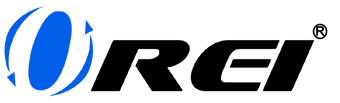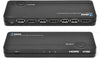Being in a situation where you wish you could monitor multiple activities simultaneously but find it challenging to do so can be frustrating. For instance, imagine having only one monitor while needing to keep an eye on various rooms in your home through security cameras, all while managing work tasks. Do you really need to sacrifice one task over the other? Well, the good news is that you don’t have to! Having an HDMI multiviewer switch is the exact solution you need.
HDMI multiviewer switches offer a user-friendly solution to make your life simple and more efficient. But before we talk about it, let’s first discuss what it is.
What's an HDMI multiview switch?
Imagine you're juggling multiple tasks at once, and you need to see all the details without constantly switching between screens. That's where an HDMI multiviewer steps in. It's like having a personal assistant for your displays, allowing you to view multiple sources on a single screen, all at the same time.

HDMI multiviewers offer a straightforward solution for managing multiple sources on a single screen, making your tasks more manageable, your entertainment more immersive, and your presentations more engaging. From effortless multitasking to customizing your viewing layout, the benefits are diverse and valuable.
Here’s what you could get just by simply using an HDMI multiviewer switch.
-
Effortless Multitasking: In reality, life is full of multitasking. Whether it be at work or at home. A multiviewer makes it a breeze for you to do this. With it, you can work on your report, keep an eye on your favorite sports shows, and monitor your social media feed all on one screen.
-
Custom Viewing Layouts: One size doesn’t fit all, and modern HDMI multiviewers understand that. With the ability to arrange your sources on the screen however you like, you’re in control. Feel free to add a large window for your favorite show and a couple of smaller ones for your other tasks. It’s your call!
-
Enhanced Entertainment: Are you a sports fan who wishes you could watch multiple games simultaneously? With an HDMI multiviewer switch, you can place the displays of your laptop, TV, and a streaming device all in one screen.
- Space Saver: With your work moving right into your home, you’ve probably faced the issue of limited desk space already. Instead of cluttering your workspace with multiple monitors, a multiviewer lets you consolidate everything onto one screen. Less clutter, more productivity.
Now, before you jump into the world of HDMI multiviewers, there are a few things to consider:
-
Number of ports: The number of input and output ports highly depends on your needs. A common option is the 4x1 multiview switch. Having this type of HDMI switch allows you to connect up to 4 input devices, like your gaming console, laptop, streaming device, and security camera. However, you should know that there are other types of switches, such as 6x1, 8x1, and other configurations.
-
Screen Size and Resolution: While multiviewers allow you to view multiple sources on one screen, the size and resolution of your monitor matters. Consider the screen size you have available and the resolution it supports. For example, having an 18” monitor might not provide you with an enjoyable experience if you split it into 4 screens. Additionally, in order for you to stream 4K@60Hz quality content, your TV must also support it.
-
Usability and User Interface: Remember, the aim of a multiviewer is to simplify your experience. Look for a multiviewer with an intuitive and user-friendly interface. The menus and controls should be straightforward, allowing you to easily arrange, switch, and customize the layout of your sources. A well-designed user interface will ensure that even those who aren't tech-savvy can navigate the multiviewer easily.
-
Device ports: Not all devices are built for compatibility. That’s why it’s essential to check the ports of your devices. Do you need HDMI or VGA for your monitor? And what about your input devices?
-
Audio Support: If you’re planning to connect your multiviewer to a sound system, make sure you get one with an audio extraction feature because some models might only support video. After that, you may also want to check its supported audio profiles such as DTS, Dolby, LPCM, etc.
- Expandability and Future-Proofing: Consider your future needs. Are you likely to add more sources or screens in the future? Opting for a multiviewer with a slightly larger number of ports than you currently need can save you from needing to upgrade soon. More so, investing in a model that supports higher resolutions and refresh rates ensures the longevity of your multiviewer as technology evolves.
Now, if you’re looking for a device that can do everything mentioned above, you ought to look at the OREI HDS-401MV.
The OREI HDS-401MV makes it very simple for you to choose from up to 4 HDMI media sources and display the selected source on a single monitor in full 4K resolution at 30Hz. It has an audio extraction feature and supports audio profiles such as DTS Digital, Dolby Digital, LPCM, Dolby TrueHD, Master Audio, and Pass Through 9.1.
The HDS-401MV has 5 different display modes so you’re sure to find a layout that fits your needs. It also supports both HDMI and VGA outputs, making it very accommodating to a wide range of monitors.
Sounds exciting, right? While it sounds quite intimidating, you should know that setting it up is very easy. Here’s how.
- Prepare all your devices and place them neatly in a secure location. It’s best to manage your cables neatly to ensure a tidy setup and prevent any potential hazards
- Once you’re set, connect your input devices to your HDMI switch’s input ports. Feel free to plug them in in any order.
- Connect your display device (TV, monitor, projector, etc.) to your HDMI switch’s output port.
- Plug your HDMI multiview switch to a power supply. Remember to use the power cable that comes with your device.
- Turn on all your other devices as well so you can test them.
- Once your monitor loads up, arrange your multiview layout. This can be usually done by pressing a button on the device, or through its remote control if it has one. Some of the most common layouts are side-by-side or by quarters. Other types of multiviewer switches may have other available layout types.
You can find the full list of technical specifications of the OREI HDS-401MV in our shop, as well as an unboxing and tutorial video of this product.
Check out some of OREI's other multiviewers.
| Product | 4K 4x1 HDMI Multiviewer | 1080p 4x1 HDMI Multiviewer | 4K 4x1 HDMI Multiviewer w/ VGA | 4K 2x1 HDMI Multiviewer | 1080p 4x1 HDMI Multiviewer w/ VGA | 4K 4x2 HDMI Multiviewer w/optical out | 4K 4x2 HDMI Matrix Multiviewer |
|---|---|---|---|---|---|---|---|
| Image |  |
 |
 |
 |
 |
 |
 |
| Model | UHD-401MV | HD-401MR | HDS-401MV | UHD-201MV | HD-401MV | UHD-402MV | HDS-402MV |
| Inputs and Outputs | 4 input, 1 output (HDMI) | 4 input, 1 output (HDMI) | 4 input, 1 output (HDMI), VGA | 2 input, 1 output (HDMI) | 4 input, 1 output (HDMI), VGA | 4 inputs, 2 outputs (HDMI) | 4 inputs, 2 outputs (HDMI) |
| Additional Features | RS-232 | N/A | Audio extraction (3.5mm) | RS-232 | Audio extraction (3.5mm) | RS-232 | Scaler (upscale & downscale resolution) |
| Audio Extraction | Optical & L/R Audio out | N/A | L/R (3.5mm) Audio out | Optical & L/R Audio out | L/R (3.5mm) Audio out | Optical & L/R Audio out | Optical & L/R (3.5 mm) Audio out |
| Display modes | 8 | 5 | 4 | 4 | 5 | 8 | 5 |
Do you want to learn more about HDMI Multiviewers? Visit our blog now for more articles like this!