If you have ever been inside an office, restaurant, bar, airport, school, or church, you’ve probably seen multiple TVs or monitors that display the same image or video. The most common device that is used to accomplish this is an HDMI splitter.
HDMI splitters are small devices that allow you to split a single input device, such as a cable box, satellite TV receiver, laptop, computer, or gaming console, to multiple TVs or monitors. Usually, HDMI splitters can split signals from 1 input device to up to 8 different output devices.

While this device is more commonly used in commercial or corporate settings, you can also use HDMI splitters for TVs in your home. For example, if you have more than one TVs in your home and you want to be able to display the same image or video across all TVs in different rooms, then using an HDMI splitter will certainly do the job. Also, if you have a projector and a TV in the same room and you want to be able to watch the same media on both devices without having to plug and unplug cables on each device, then having a video splitter can come in handy.
To help you learn more about where you can use it, here are more sample applications where having a splitter might prove useful:
- Gaming - For gamers who prefer playing local multiplayer games, you can have a better gaming setup and more immersive experience by mirroring your primary TV or monitor to another display output so you don’t have to share a single monitor or TV.
- Live Events - In events where crowds are expected, having multiple TVs that display the same content across all corners of your venue will surely come in handy especially for people who are located at the back.
- Collaboration - In a more professional setting where team collaboration is required, you can use a video splitter to cast your primary display onto a bigger monitor so errors and mishaps can be more easily spotted and fixed.
- Entertainment - Level up your movie nights or local watch party by using a splitter for monitors. If you don’t have a big enough TV that could cater to all your family and guests, you can instead set up multiple monitors for a better viewing experience.
Other than these mentioned above, there is still so much more that HDMI splitters can do for you to help increase the quality of your display setup. Not to mention, setting up an HDMI splitter for two monitors or more is very easy.
But before we discuss how to set up your device, here are some important things that you should consider first.
- Desired Function
Even when you’re using the best HDMI splitter in the market, if you’re not using it for its designed purpose, then you won’t get the best out of it. Keep in mind that an HDMI splitter can only duplicate a signal. If you decide to use it for your computer or laptop, it’s important to know that it doesn’t have the capability of extending your screen. It can only mirror what you see on your primary display onto another display output.
- Distance of Output Devices
For the best picture and sound quality, it’s best to keep the distances between your display output and primary device below 30 feet. Take note, we’re pertaining to the cable length, not the actual distance between your devices.
- Cable Quality
Using high-quality HDMI cables is important, especially if you’re planning on maximizing the 30-feet distance mentioned above. On another note, if you plan to use your setup for extended periods of time, investing in a high-quality HDMI cable will help alleviate concerns about potential damages, thanks to its resilience and durability even in unforeseen circumstances.
Now that we’ve established these, let’s do a quick discussion on how you can set it up at your home, office, or wherever you decide to use it.
- Before using your splitter, you should first determine the location of your primary display, and your other displays. When doing this step, keep in mind that it’s best to keep the cable length under 30 feet.
In your primary location, you may want to allot an area where you can mount the actual device.
- Once you’re done with the placement of your input device and display devices, you may now proceed to connecting your splitter to a power source. For safety purposes, make sure you use the designated power adapter that your splitter came with.
- Connect your splitter to your input device (i.e. computer, laptop, gaming console, etc.) using an HDMI cable.
- Connect your splitter to your output devices using a longer, high-quality HDMI cable.
- Power up all devices.
If your device doesn’t have an HDMI port, one quick workaround for this is through the use of adapters. For example, if you're using an older model TV or monitor, then you’re probably going to need a VGA to HDMI adapter.
Once you’re done with all the steps above, your TVs and monitors should display your content seamlessly. In case you encounter any issues, you may want to reach out to your splitter’s manufacturer for technical support, or check its included manual for troubleshooting tips.
Now, before we end this discussion, we’d like to introduce an OREI HDMI Splitter that can certainly help and elevate all of your desired setups.
The OREI HD-102 is a 1x2 HDMI splitter (1 in, 2 out) that can duplicate your input content and output it to two TVs or monitors. It can support up to 4K @ 30Hz quality, and has a video bandwidth of 2.97 GBPS. It is also HDMI 1.4 and HDCP 1.4 compliant so you’re sure that you can stream most types of HDMI content through this product.
The HD-102 also comes packed in a heavy-duty cool metal enclosure, protecting all the sensitive parts inside and helps in keeping the unit cool by assisting in heat absorption and dissipation.
For setups that require more display outputs, you may opt for the OREI HD-104 or the OREI HD-108. Each device can duplicate your content to up to 4 and 8 display devices respectively.
All these devices can now be yours with just a few clicks. Head to our shop now to learn more about these products! We’ve included all relevant details in every product listing such as technical specifications, frequently asked questions, and customer reviews so you know that what you’re getting is of best quality. Lastly, the OREI HD-102, HD-104, and HD-108 come with a 1 year warranty, as well as free customer support and lifetime tech support.
Learn more about the different uses and types of HDMI splitters and HDMI devices by checking out our blog! Click here to start learning.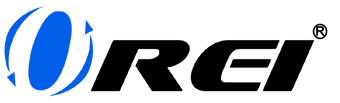










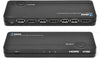










Comments
Hi , I want to be able to transfer from one tele to another but they are 42 ft away from each other approx , can you advise please on what I should use and how much it would cost .
Thanks Stewart .