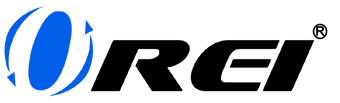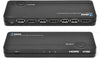Over the recent years, there has been an increasing trend amongst laptop manufacturers to produce products that are smaller, thinner, and much more portable. While this has been greatly admired by most, some of these laptop builds have lost the options for more available ports, such as the traditional ones you can use for extending your display like the HDMI and VGA ports.
A great workaround for this is through the use of USB-C to HDMI adapters, such as a dedicated display extender like an HDMI Splitter/Extender, or an all-around device such as an HDMI Hub.
What’s the difference between these USB Type C to HDMI Adapters?
- Dedicated device
Having a dedicated device, such as a USB-C to dual HDMI splitter/extender adapter, is very beneficial if you want to use two additional monitors for your laptop. This type of setup is common for heavy users who have multiple projects or simultaneous tasks going on.
For example, you can have one monitor open to view your email, another one that you can use for your research, and another one where you write the content for your paper or presentation.
- HDMI Hubs
USB-C HDMI Hub adapters are great if you need more ports other than what you’ll be needing to extend your display. HDMI Hubs usually have multiple ports, such as USB-A, USB-C, and HDMI ports.
For example, you can use an HDMI Hub to connect your hard drive while you extend your display to another monitor.
Advantages and Disadvantages of Each Device
-
Ease of Use
In terms of comparing both for their ease of use, they will probably score the same, as both of them are essentially plug-and-play devices. At the same time, both are equally portable and compact, making them perfect for people on-the-go.
- Connectivity
As mentioned earlier, an HDMI Hub has the advantage when it comes to the possibility of connecting more types of devices.
- Number of displays
When it comes to extending displays, the USB-C to HDMI Splitter, or the dedicated display extender, has the upper hand. A dedicated device can easily split or extend your monitor to two, and sometimes even more displays depending on your needs.
On the other hand, an HDMI Hub will only usually have one available HDMI display output, which can only allow you to extend to a single display.
In the end, both products are perfect for you if you’re looking for ways to add extra displays.
Next up, let’s have a quick run-through of how easily you can set up these devices to split or extend your screen.
-
Set up your monitors.
Some common combinations for 3-monitor setups are two horizontal displays and one vertical display. For 2-monitor setups, you may either set one vertically and the other one horizontally, or set them both horizontally side-by-side.
- Connect your USB-C HDMI Hub or USB-C to Dual HDMI Adapter to your main device. This can be your Laptop or your Mac.
-
Connect your HDMI cables to the HDMI outputs of your USB Type C to HDMI adapters then connect the other end of your cable to your second and third monitor.
For older monitors, you may have to use an HDMI to VGA adapter just in case it doesn’t readily support HDMI.
- Power up all your devices.
Your display settings may be automatically set to screen mirroring. If you want an extended display, navigate to your computer’s display settings and look for the extended display option. Once you’re done doing all of these, you can now enjoy your extended display. The same process applies if you want to extend your screen through a projector.
What to consider when buying your HDMI display adapter
-
Resolution
Each adapter has its limitations when it comes to its supported resolution, and even more so for USB-C Hub HDMIs. Most dedicated display splitters or extenders can go up to 4K, while most HDMI Hubs can only go up to 1080p.
If you want to get the highest possible resolution for your setup, consider getting a dedicated adapter for your display. Getting the best resolution possible is important for people who have to work with finer details such as graphic designers and video editors, or for gamers who want to enjoy the best display possible for their favorite games.
You may also want to consider getting a device that has the power to support different display resolutions. For example, if you have one monitor that can go as high as 4K @ 60Hz and another that can only go up to 1080p, it’s best to get a display adapter that can support both. In some cases, display adapters can only display the highest resolution available for all devices. In this case, both your 4K and 1080p monitors will only be able to display the latter’s resolution.
-
Device compatibility
Display adapters are designed to be portable. This means that it should be compatible with most devices that you might have to use, especially when you’re on the go. Consider getting an adapter that can readily support both Mac and Windows OS so you can be less worried whenever you have to split or extend your screen.
- Supported function
The functions you need for your display adapters highly depend on where you’re planning to use them. However, instead of opting for one that can only either split or extend your display, you may want to consider using a device that can do both.
- Connection type of HDMI device to laptop
By connection type, we’re pertaining to the cable attached to the device. When getting a display adapter or an HDMI Hub, it may be better if the attached cable is not removable. These types of connections are better built for heavy-duty use and are often more reliable in terms of connecting the device to your laptop.
Are you ready to purchase your own display adapter? If you’re planning to get an affordable dedicated USB-C to HDMI Adapter for your setup, check out the OREI SplitExtend. It can readily support Windows 7, 8.1, 10, and 11, and Mac OS 10.10, or higher. The SplitExtend also features a 2-in-1 cable so you can plug it into a USB-C or USB-A port through a built-in adapter.
Do you want to learn more about the different types of HDMI devices that can cater to your display needs? Check out our blog and read through some of our comprehensive articles that tackle these types of topics!